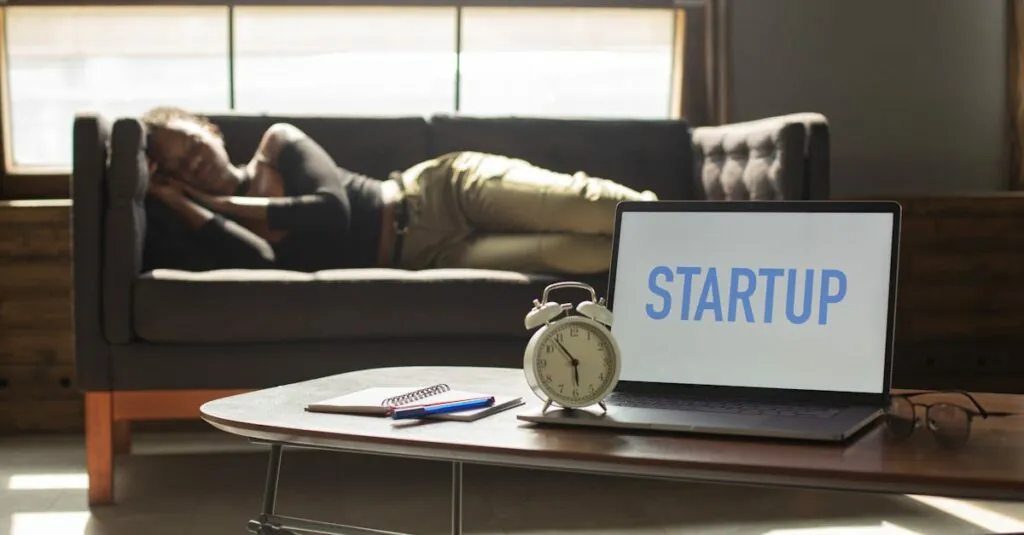Table of Contents
ToggleIs your iPhone screen turning off faster than you can say “just one more episode”? If so, you’re not alone. Many iPhone users find themselves in a constant battle with their device’s sleep settings, leading to frustration when trying to catch up on their favorite shows or read that captivating article. Luckily, changing the screen sleep time is easier than finding the perfect meme to send your friends.
Understanding Screen Sleep Time on iPhone
Screen sleep time refers to the duration before an iPhone’s screen automatically dims and turns off. Users often experience this feature as it helps conserve battery life and prevents accidental taps. Default settings typically allow the screen to stay on for a few minutes, though some may prefer a longer duration.
Screen sleep settings can be adjusted in a few simple steps. This customization accommodates different preferences and usage habits, ensuring a more tailored experience. Users who frequently stream videos or read may want the screen to stay active longer.
Several options exist for screen sleep duration. Users can select settings ranging from 30 seconds to 5 minutes or opt for the “Never” option to keep the display on continuously. Each of these options offers flexibility based on individual needs.
Expanding on the benefits of adjusting screen sleep time, longer display times enhance user experience during activities that require sustained focus. Games and reading apps especially benefit from a stable screen. Users who frequently engage with these applications often find that changing the sleep time contributes to overall satisfaction.
Understanding this feature helps users optimize device performance. Knowledge of screen sleep time fosters a smarter approach to device management, leading to more efficient use of the iPhone. By recognizing how screen sleep settings impact day-to-day usage, users gain better control over their devices and improve their overall experience.
How to Change the Screen Sleep Time on iPhone
Adjusting the screen sleep time on an iPhone enhances user experience during activities like reading or watching videos. Users can easily customize this setting to prevent their screens from turning off too quickly.
Accessing Settings
To change the screen sleep time, users start by opening the Settings app on their iPhone. They can find the Display & Brightness option directly within the menu. Tapping this option displays various settings related to the screen. For more options, they should scroll down to find Auto-Lock. This setting controls how long the screen remains active when not in use, making navigation straightforward.
Adjusting the Time Interval
After accessing the Auto-Lock setting, users see multiple time intervals to choose from. The choices range from 30 seconds, 1 minute, 2 minutes, 3 minutes, 5 minutes, to Never. Selecting a longer duration keeps the screen active, which is beneficial for prolonged activities. Users tap their preferred option to confirm the change. Adjustments take effect immediately, allowing users to enjoy their iPhone without interruptions.
Additional Tips for Screen Timeout
Adjusting screen sleep time enhances user experience significantly. Users can enjoy uninterrupted activities, especially during reading sessions or gaming.
Benefits of Customizing Sleep Time
Customizing sleep time brings several advantages. Longer durations prevent interruptions while engaging in lengthy tasks. Users experience reduced frustration when focusing on content without constant screen blackout. A personalized setting supports efficiency, particularly for those who frequently watch videos or read eBooks. Custom settings can also extend battery life strategically during regular device usage, balancing screen activity and power conservation. Overall, optimizing this feature tailors the device to individual habits, enhancing everyday interactions.
Troubleshooting Common Issues
Users may encounter issues with screen sleep settings occasionally. If the screen keeps turning off too quickly, they should verify that the selected time interval is appropriate. Restarting the device can resolve minor glitches impacting settings. Additionally, ensuring the iOS version is updated often helps address bugs that may influence performance. In some cases, background applications may drain battery and affect sleep settings; closing these apps can improve efficiency. If problems persist, resetting all settings provides a last resort to resolve persistent issues without deleting personal data.
Adjusting the screen sleep time on an iPhone is a straightforward process that can significantly enhance user experience. By customizing the Auto-Lock settings, users can tailor their device to fit their specific needs whether they’re watching videos or reading. This simple adjustment not only prevents interruptions but also helps maintain battery efficiency.
Taking control of screen sleep settings empowers users to optimize their iPhone usage. With just a few taps in the Settings app, anyone can create a more enjoyable and uninterrupted experience. If any issues arise, the troubleshooting tips provided can help resolve them quickly. Embracing these settings ensures that users get the most out of their iPhone every day.