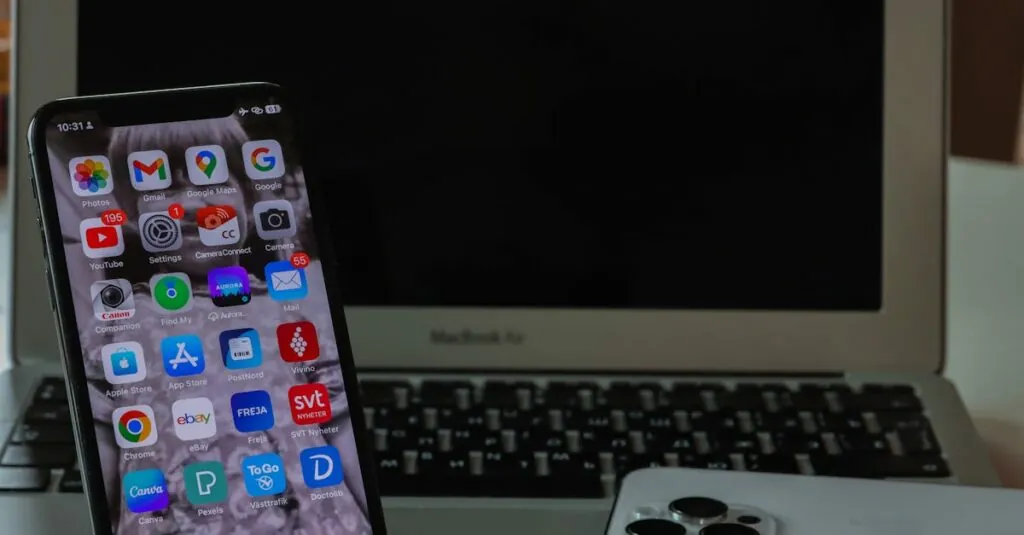Table of Contents
ToggleEver felt like your iPhone’s battery has a secret life as a magician? One minute it’s full, and the next it vanishes faster than your motivation on a Monday morning. If you’ve found yourself frantically searching for a charger before lunch, you’re not alone. Many users wonder why their devices seem to sip battery life like it’s a fine wine at a fancy dinner.
In a world where staying connected is crucial, a dwindling battery can feel like a personal betrayal. But fear not! Understanding the sneaky culprits behind that rapid drain can empower users to regain control. Let’s dive into the quirks of iPhone battery life and uncover the tricks that keep your device from pulling a disappearing act when you need it most.
Common Reasons for Battery Drain
Battery drain on iPhones often stems from common usage patterns and settings. Understanding these factors can help users optimize their devices.
Background App Activity
Background apps frequently consume significant battery power. They continue running even when not actively in use. Apps refreshing their content and sending notifications can lead to increased energy usage. Some applications, like social media and email clients, often run in the background to provide timely updates. Managing app activity through settings can reduce this drain. Users can choose to disable background app refresh for specific apps or altogether.
Location Services Usage
Location services contribute greatly to battery consumption. GPS tracking and map applications require constant location access, draining power rapidly. Users should check which apps utilize location services regularly. Settings allow for options like “While Using the App” to limit unnecessary background tracking. Disabling location services for apps that do not require it can preserve battery life. Awareness of these settings aids users in controlling battery usage.
Display Brightness and Settings
Display brightness plays a crucial role in battery life. High brightness levels consume more energy, impacting overall longevity. Users can adjust brightness manually or enable automatic adjustments based on ambient lighting. Dark mode also offers a battery-saving alternative for many iPhone models. Additionally, setting shorter auto-lock times reduces display-on time, contributing to battery conservation. Adopting these simple display settings helps extend battery performance significantly.
Software Issues
Software issues frequently cause quick battery drain on iPhones. These problems often relate to outdated operating systems or app compatibility.
Outdated iOS Version
Outdated iOS versions may lead to battery inefficiencies. New software updates typically include bug fixes and performance improvements. Updating to the latest iOS can resolve significant battery drain caused by unresolved system issues. Apple’s updates frequently introduce optimizations for battery management, ensuring apps run smoothly. Users can check for updates by navigating to Settings, selecting General, and tapping Software Update. Regularly installing the latest version can enhance device longevity.
App Compatibility Problems
App compatibility problems also contribute to rapid battery drain. Third-party apps, especially those not optimized for the latest iOS, may consume more power. Developers must ensure apps are compatible with recent updates. Users often notice increased battery usage when using outdated apps that haven’t been optimized. Reviewing and updating these apps regularly can help minimize battery consumption. The App Store provides options to update all apps simultaneously, enhancing overall device efficiency. Keeping apps up to date often leads to improved battery performance.
Hardware Factors
Several hardware factors contribute to rapid iPhone battery drain. Understanding these aspects helps users identify the root causes of diminished battery life.
Battery Age and Health
Battery age significantly affects performance. Lithium-ion batteries diminish over time, which can lead to decreased capacity. It’s common for batteries to retain only 80% of their original capacity after 500 full charge cycles. Users can check battery health by going to Settings, then Battery, and tapping Battery Health. Replacing an aging battery can revitalize overall device efficiency and extend usage time.
Background Hardware Processes
Background hardware processes also consume power. Features like constant notifications, syncing with cloud services, or even hardware components like the processor can lead to increased energy consumption. Disabling unnecessary notifications and syncing options limits these drains. Users can also manage overall settings by minimizing background processes, ensuring that the phone operates efficiently. Managing these variables helps maintain battery longevity and performance scores.
Tips to Optimize Battery Life
Optimizing battery life enhances overall device performance. Implement several strategies to maximize efficiency.
Adjusting Settings
Lowering display brightness reduces power consumption significantly. Enabling auto-brightness adjusts settings based on ambient light levels, providing a balance between visibility and battery use. Using dark mode also saves battery on OLED screens due to the non-activation of pixels. Furthermore, setting a shorter auto-lock time helps prevent screen activation when not in use. Navigate to settings to manage features like background app refresh and location services, limiting unnecessary expenditure of battery life.
Reducing Background Activity
Disabling background app refresh for non-essential apps decreases battery drain. Monitoring app usage reveals which ones consume the most energy, allowing for better management. Limiting location services to “While Using” instead of “Always” for certain apps curtails battery consumption as well. Notification settings also play a role; silencing non-urgent alerts reduces interruptions and power usage. Consider optimizing syncing options to ensure data is not constantly updated in the background, which can also extend battery longevity.
Addressing rapid battery drain on an iPhone can feel overwhelming but understanding the contributing factors makes it manageable. By taking simple steps like adjusting settings and keeping apps updated, users can significantly enhance battery performance. Regularly checking battery health and being mindful of hardware age also plays a crucial role in maintaining efficiency.
With a little diligence and awareness, users can reclaim their device’s battery life and enjoy a more reliable experience. Empowerment lies in knowledge and proactive management, ensuring that the iPhone remains a dependable companion throughout the day.