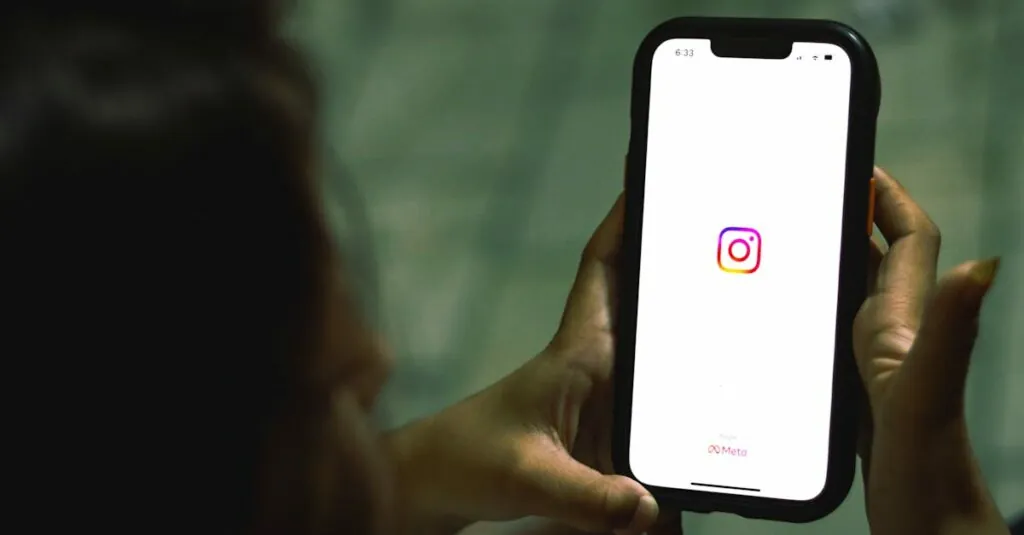Table of Contents
ToggleUpgrading to a new iPhone is like unwrapping a shiny gift, but there’s always that nagging question: will my beloved apps make the journey too? Imagine diving into a world of new features and sleek designs, only to find your favorite apps are stuck in the past like an outdated flip phone. Fear not, app enthusiasts!
Understanding App Transfer
Upgrading to a new iPhone often raises questions about app migration. Users can feel reassured knowing that transferring apps is usually straightforward.
How Apps Transfer Between Devices
Apps typically transfer seamlessly through iCloud or iTunes. By backing up the previous iPhone and restoring the data on the new device, all apps should appear automatically. Users can also download apps directly from the App Store on the new iPhone using their existing Apple ID. This method ensures that all purchased apps are readily available.
Factors Affecting App Transfer
Several factors determine the success of app transfer. Compatibility between iOS versions plays a significant role; new devices may require updated app versions. Additionally, subscription-based apps may need reactivation on the new device. Some apps store data locally, so users must ensure they backed up any critical information beforehand. Lastly, available storage space on the new iPhone can impact installation, particularly for large apps.
Methods to Transfer Apps
Transferring apps to a new iPhone can happen smoothly using several methods.
Using iCloud Backup
iCloud Backup simplifies the process of app transfer. Before switching devices, users should back up the old iPhone to iCloud. This backup includes apps, settings, and personal data. Once the new iPhone is ready, users can restore their iCloud backup during the setup. All apps will automatically download and install from the App Store. Users should ensure they have a stable Wi-Fi connection throughout to avoid interruptions.
Using iTunes or Finder
Using iTunes or Finder provides another reliable method for app transfer. First, users need to connect the old iPhone to a computer. After initiating a backup in iTunes or Finder, users have the option to encrypt their backup for security. Once the backup completes, they can connect the new iPhone. Selecting the option to restore from this backup reinstalls apps and transfers data seamlessly to the new device.
Direct Transfer via Quick Start
Quick Start allows direct transfer of apps between iPhones. Users place both devices close together during the setup of the new iPhone. This feature utilizes Bluetooth and Wi-Fi, streamlining the transfer. Following on-screen prompts ensures all apps, settings, and data migrate without additional setups. Users appreciate this method as it reduces the time spent on initial configurations.
Common Issues Faced
Transferring apps to a new iPhone can present several challenges. Users often encounter issues that disrupt the smooth transition of their favorite applications.
Incompatibility with Older Apps
Incompatibility issues arise when older apps aren’t updated to support the latest iOS version. Newer iPhones run different operating systems, which may prevent older applications from functioning correctly. Some app developers discontinue support for outdated versions, leading to potential usage limitations. Users may find that certain apps fail to launch or have reduced functionality on the new device. Checking for updates in the App Store before starting the transfer ensures that applications run optimally on the new iPhone.
Missing App Data After Transfer
Missing app data often complicates the transition to a new iPhone. Users sometimes discover that content associated with apps doesn’t transfer seamlessly. App-specific data stored locally rather than in the cloud typically faces the greatest risk of being lost. To minimize this risk, ensuring a thorough backup of the previous iPhone before migration is crucial. Frequent cloud syncing helps protect essential data, enabling smoother transitions for apps that rely heavily on user-generated content.
Tips for a Smooth Transfer
Transferring apps to a new iPhone may seem daunting, but with the right preparation, it can be a seamless process.
Preparing Your Old iPhone
Before transferring apps, back up the old iPhone. Use iCloud or iTunes to secure essential data. Checking for app updates prior to the transfer ensures compatibility with the new device. Consider syncing files to iCloud if they’re stored locally. This step minimizes the risk of losing important data during the migration.
Ensuring Sufficient Storage on New iPhone
Assess the storage capacity of the new iPhone. Different apps vary in size, and large apps require significant space. Space management is crucial before initiating the transfer. Delete unused apps or files from the new device to ensure ample storage during the process. Planning for future app downloads can help maintain optimal storage levels post-transfer.
Upgrading to a new iPhone doesn’t have to be a stressful experience when it comes to transferring apps. By following the right steps and utilizing tools like iCloud or iTunes, users can ensure a smooth transition. It’s important to prepare the old device adequately and check app compatibility to avoid any surprises.
With a little planning and attention to detail, the excitement of a new iPhone can be fully enjoyed without the worry of losing access to favorite applications. Embracing these strategies will help users make the most of their new device while keeping their essential apps at their fingertips.